Need help with your Django project?
Check our django servicesNovember 22nd, 2021 update - The example project is now updated to point to our Django Styleguide example since this is being actively maintained. Additionally, everything in the article was updated to support latest versions, meaning the article is up to date & you can safely use it.
March 2021 update - There was an error with the python-dev dependency on GitHub actions, so we removed it. The example project & the post are updated.tl;dr – Here’s a working example of a Django project.
We use GitHub extensively – for client projects, for internal projects & for open source.
It was a matter of time for GitHub to roll their own CI & catch up with Bitbucket Pipelines & GitLab CI.
Having a CI is integral part of our software development process – build & lint on every commit, deploy to staging & production from specific branches.
We use either CircleCI or CodeShip, depending on the project & the needs.
With GitHub Actions now being generally available for everyone, I was itching to give it a go.
The final aim of this article is to provide you with a working Django + Postgres example, share my struggles during the setup.
We will go step by step and include some of the errors that you might encounter while trying to set things up.
Terminology
As with every other CI, we made the mistake to jump right in, start pasting yml configuration around & hoping for the best.
Only after reading some more about GitHub Actions core concepts, we started making progress.
The most helpful page that I found was this – https://help.github.com/en/actions/automating-your-workflow-with-github-actions/workflow-syntax-for-github-actions – I read it from start to end to finally understand the core concepts behind GitHub Actions.
What we need to know:
Workflows
- GitHub runs “workflows”, which are yml files, located in
.github/workflowsdirectory in your repository. The name of the workflows can be arbitrary. For example, GitHub generates.github/workflows/pythonapp.ymlfor Python apps. - We can have more than 1 workflow.
- Workflows have triggers. You can trigger workflows on “push”, for example. Read more about that here.
- 1 workflow can have many jobs.
Jobs
- One job = one machine of some kind, which runs “steps” for you.
- One job groups a bunch of steps together.
- Within one workflow, we can have multiple jobs. They run in parallel! That’s very important.
- We can create a dependency graph between jobs. For example – “For every successful build on master, deploy to staging on Heroku”. Read more about that here.
Steps
- Steps are the commands that we want to execute. Like “run tests” or “install something”. Read more about that here.
- Unlike jobs, steps run sequentially, one after the other.
- We can reuse steps from elsewhere. For me, this is the most powerful feature of GitHub Actions. This is done quite frequently, so it’s a good idea to read more about that.
Quick summary
- Workflows group jobs together.
- Jobs group steps together.
- Steps are where we put our commands.
- Jobs in a workflow run in parallel.
- Steps in jobs run sequentially.
The plan
The plan for this article is:
- Start with a simple
django-admin startprojectproject. - Create a workflow for it to run tests & migrations via
manage.py - Configure Postgres for the app & the CI.
- Configure & run tests with
py.test
Let's get started!
A simple project
The first thing we do is to create a simple Django project: django-admin startproject github_actions and push that to GitHub.
The only addition that we are going to make is to add requirements.txt next to manage.py and include Django.
By the time of writing, my requirements.txt file looks like that:
Django==3.2.9GitHub Actions Workflow for Python
Having yml for configuration can be very slippery.
That’s why we are going to make GitHub generate an initial structure for us.
Go to your GirHub repo & in the Actions tab, select the one for “Python Application”.
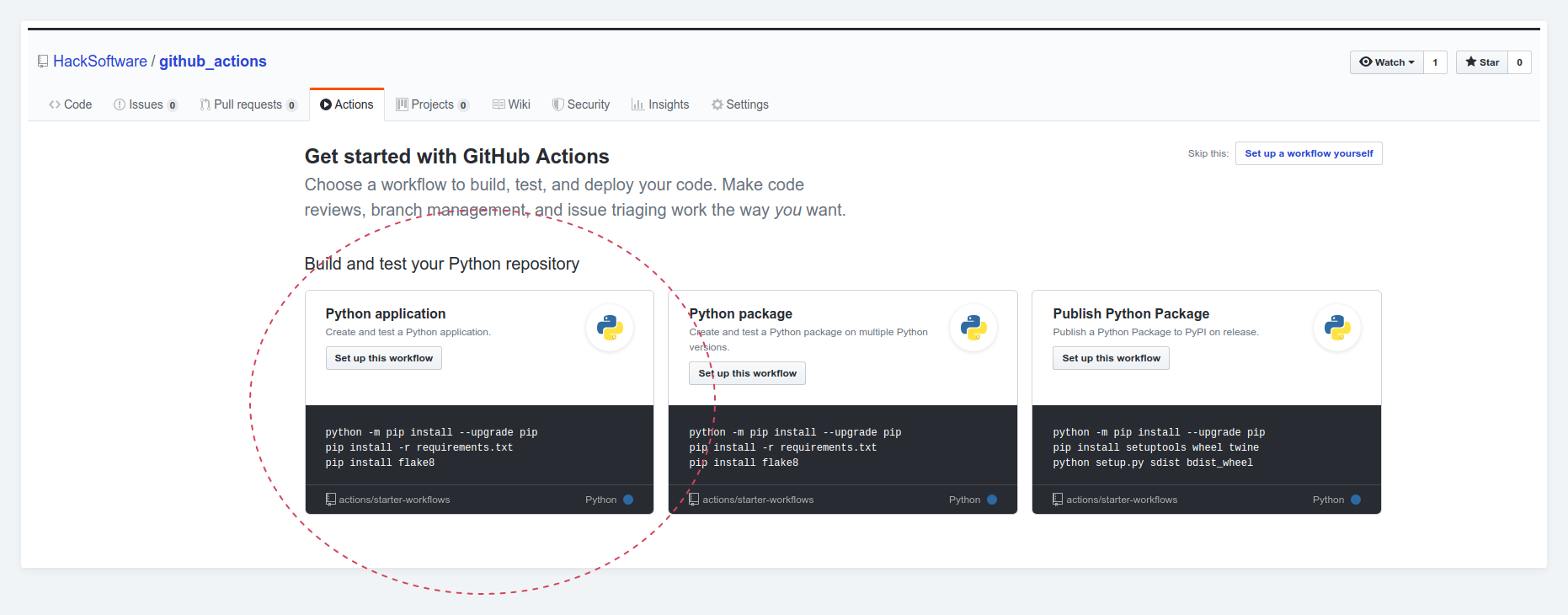
Commit the workflow & pull. Now open .github/workflows/pythonapp.yml.
Lets examine the workflow, so we can learn more about it.
The first lines are related to the workflow itself:
name: Python application
on: [push]That’s the name of the workflow (what you are going to see in GitHub Action’s tab) & the trigger – on every push to every branch.
Next, we see the single job for our workflow:
jobs:
build:
runs-on: ubuntu-latestThe name of the job is build – that’s what you are going to see in GitHub Action’s tab.
And since 1 job = 1 machine, we are going to run on latest Ubuntu.
Finally, we have the steps – what we are actually going to execute for this specific job.
steps:
- uses: actions/checkout@v2
- name: Set up Python 3.9
uses: actions/setup-python@v2
with:
python-version: 3.9
- name: Install dependencies
run: |
python -m pip install --upgrade pip
pip install -r requirements.txt
- name: Lint with flake8
run: |
pip install flake8
# stop the build if there are Python syntax errors or undefined names
flake8 . --count --select=E9,F63,F7,F82 --show-source --statistics
# exit-zero treats all errors as warnings. The GitHub editor is 127 chars wide
flake8 . --count --exit-zero --max-complexity=10 --max-line-length=127 --statistics
- name: Test with pytest
run: |
pip install pytest
pytestThere’s a bunch of things going on here, so lets first reduce it:
- We don’t need
flake8for now, so just remove everything there. pytestwill come after a few steps, so remove that too.
Your workflow should look like that:
name: Python application
on: [push]
jobs:
build:
runs-on: ubuntu-latest
steps:
- uses: actions/checkout@v2
- name: Set up Python 3.9
uses: actions/setup-python@v2
with:
python-version: 3.9
- name: Install dependencies
run: |
python -m pip install --upgrade pip
pip install -r requirements.txtCommit it, go to the Actions tab & watch how it passes. Try to spot where GitHub displays the name of the workflow & the name of the job.
Now, lets drill down into our steps.
Step by step, action by action
The first step we have is - uses: actions/checkout@v2. This means – we are “including” another step, that will get our repository checked out on the machine running the job. This is called an “action” – a reusable unit of code.
As we mentioned previously, actions are quite central to GitHub actions.
This means we can create reusable actions & not paste huge snippets in our yml, which makes it quite hard to maintain.
Again, it’s a good idea to familiarize yourself with the concept of “actions”:
- https://help.github.com/en/actions/automating-your-workflow-with-github-actions/workflow-syntax-for-github-actions#jobsjob_idneeds
- https://help.github.com/en/actions/automating-your-workflow-with-github-actions/about-actions
Okay, lets continue with our next step:
- name: Set up Python 3.9
uses: actions/setup-python@v2
with:
python-version: 3.9This is another GitHub action that we are reusing. The only difference this time is that we have the name key – where we can give a human-readable name to this step, that’s going to be displayed in the GitHub Actions output.
The second one is the with key under uses. This is how we can give “input” or “arguments” to the actions that we are reusing.
We are basically saying – set us up with Python version 3.9. To read more about the setup-python action, you can visit the repository here – https://github.com/actions/setup-python
Okay, lets see our final step:
- name: Install dependencies
run: |
python -m pip install --upgrade pip
pip install -r requirements.txtNo actions are being used here. We have the human-readable name and then we have a new key – run, followed by a |. That’s why I don’t like yml for configuration. Things tend to get cryptic.
This says:
“Run each of the commands, separated by newline, that is at one indent away from the run key”.
Meaning, we will execute the two commands, 1 by 1, installing the needed requirements. Read more about this here.
Migrations & Tests
Now, lets add 2 more steps to run our migrations & tests. After all, we have a Django project!
Here’s how the yml file looks like after adding those 2 steps:
name: Python application
on: [push]
jobs:
build:
runs-on: ubuntu-latest
steps:
- uses: actions/checkout@v2
- name: Set up Python 3.9
uses: actions/setup-python@v2
with:
python-version: 3.9
- name: Install dependencies
run: |
python -m pip install --upgrade pip
pip install -r requirements.txt
- name: Run migrations
run: python manage.py migrate
- name: Run tests
run: python manage.py testCommit & push that, go to the Actions tab & observe. Try to understand what’s happening & watch your build succeeds.
Adding Postgres
Now, lets add Postgres to our Django & to GitHub Actions.
Django & Postgres
First, we’ll add Postgres to our Django app. If you haven’t done that before, I suggest reading this wonderful tutorial from DigitalOcean.
- We need
psycopg2, so we install it –pip install psycopg2& add it torequirements.txt - Second, we need to update our settings to set the default database to be postgres. Taking this straight from the documentation:
# Database
# https://docs.djangoproject.com/en/dev/ref/settings/#databases
DATABASES = {
'default': {
'ENGINE': 'django.db.backends.postgresql',
'NAME': 'github_actions',
'USER': 'radorado',
'PASSWORD': 'radorado',
'HOST': '127.0.0.1',
'PORT': '5432',
}
}We have a lot of things missing, but lets commit that & see what’ll happen in Actions.
Sadly, the build fails during the Install dependencies step with something like that: Error: pg_config executable not found. – this is an issue coming from psycopg2
psycopg2 dependencies (no longer needed)
This library requires some dependencies installed, in order to compile successfully, and to save you several hours of googling around, those are python-dev and libpq-dev. We need to install them not with pip, but with apt-get – Ubuntu’s package manager.
Important: As of November 2021, libpq-dev is no-longer-needed, to be manually installed on the latest GitHub Actions Ubuntu image. This step is here for backwards compatibility, but the final yml will skip it.Important: As of March 2021, GitHub actions latest Ubuntu started failing on the python-dev installation, so we've removed it from the code below.Since every job is running on a machine and we’ve said runs-on: ubuntu-latest, we need to add a step before we install our requirements, to install those dependencies:
name: Python application
on: [push]
jobs:
build:
runs-on: ubuntu-latest
steps:
- uses: actions/checkout@v2
- name: Set up Python 3.9
uses: actions/setup-python@v2
with:
python-version: 3.9
- name: psycopg2 prerequisites
run: sudo apt-get install libpq-dev
- name: Install dependencies
run: |
python -m pip install --upgrade pip
pip install -r requirements.txt
- name: Run migrations
run: python manage.py migrate
- name: Run tests
run: python manage.py testCommit & push & lets see if we can install psycopg2 this time.
Okay – Install dependencies succeeded, but Run migrations failed:
...
django.db.utils.OperationalError: could not connect to server: Connection refused
Is the server running on host "127.0.0.1" and accepting
TCP/IP connections on port 5432?Seems like Postgres is not running on the machine that’s running our job. That’s the next thing we need to fix.
GitHub Actions & Postgres
This is where I spent quite some time. I was looking for an approach like “actions” – plug something in & get it to run.
If you do some googling around & you eventually find this – https://github.com/Harmon758/postgresql-action – a Postgres action! Lets add it & see what’s going to happen:
name: Python application
on: [push]
jobs:
build:
runs-on: ubuntu-latest
steps:
- uses: actions/checkout@v2
- name: Set up Python 3.9
uses: actions/setup-python@v2
with:
python-version: 3.9
- name: psycopg2 prerequisites
run: sudo apt-get install libpq-dev
- name: Install dependencies
run: |
python -m pip install --upgrade pip
pip install -r requirements.txt
- uses: harmon758/postgresql-action@v1
with:
postgresql version: '11'
- name: Run migrations
run: python manage.py migrate
- name: Run tests
run: python manage.py testSadly, GitHub Actions is getting confused, the step with Postgres is finished, before the database is up and running and we get the following error:
django.db.utils.OperationalError: FATAL: the database system is starting upWhy is this failing? A high-level overview of the reason is:
- The step runs a Postgres docker image.
- Postgres itself needs time to start up.
- The next step runs before Postgres has started.
- We need some kind of “wait for it” mechanism here. We can spend more time fighting this (I did), but eventually, you’ll find out about services. The documentation says the following:
Additional containers to host services for a job in a workflow. These are useful for creating databases or cache services like redis. The runner will automatically create a network and manage the life cycle of the service containers.
5. Additionally, there's this documentation, talking specifically for Postgres - https://docs.github.com/en/actions/using-containerized-services/creating-postgresql-service-containers
Sounds exactly what we need.
Again, if you got the google result from above, you probably got that result too – https://github.com/actions/example-services/blob/master/.github/workflows/postgres-service.yml
Now, this is a big yml file and more than one thing is going on there. You can waste a lot of time trying to copy-paste the right thing, especially if you are in a hurry.
Lets declare a service for our job, using the example from above:
name: Python application
on: [push]
jobs:
build:
runs-on: ubuntu-latest
services:
postgres:
image: postgres:latest
env:
POSTGRES_USER: postgres
POSTGRES_PASSWORD: postgres
POSTGRES_DB: github_actions
ports:
- 5432:5432
# needed because the postgres container does not provide a healthcheck
options: --health-cmd pg_isready --health-interval 10s --health-timeout 5s --health-retries 5
steps:
- uses: actions/checkout@v2
- name: Set up Python 3.9
uses: actions/setup-python@v2
with:
python-version: 3.9
- name: Install dependencies
run: |
python -m pip install --upgrade pip
pip install -r requirements.txt
- name: Run migrations
run: python manage.py migrate
- name: Run tests
run: python manage.py testImportant: We are using postgres:latest image (Docker hub). Make sure you specify the correct version of the Postgres that you are running.If we run this, python manage.py migrate will fail again. But this time – the error message has changed!
psycopg2.OperationalError: FATAL: password authentication failed for user “radorado”We managed to connect to postgres inside the build machine & we are now failing to authenticate. Why? Our database configuration is trying with userradoradoand passwordradorado, while we have providedpostgresandpostgresas credentials in the service definition.
One important thing to notice is the env key where we pass the user, password & database name for Postgres. This is similar to the with key where we pass input arguments to actions.
Configuring Django for Postgres in GitHub Actions
Now, we can solve the problem from above in many different ways.
The way we are going to solve it is:
- Check if we are running in a workflow inside our
settings.py - Change the database settings, if that’s the case
Usually, all CIs export a bunch of environment variables that we can use in our code. This is a nice explanation of environment variables in GitHub Actions.
We are going to check against GITHUB_WORKFLOW:
# Database
# https://docs.djangoproject.com/en/dev/ref/settings/#databases
DATABASES = {
'default': {
'ENGINE': 'django.db.backends.postgresql',
'NAME': 'github_actions',
'USER': 'radorado',
'PASSWORD': 'radorado',
'HOST': '127.0.0.1',
'PORT': '5432',
}
}
if os.environ.get('GITHUB_WORKFLOW'):
DATABASES = {
'default': {
'ENGINE': 'django.db.backends.postgresql',
'NAME': 'github_actions',
'USER': 'postgres',
'PASSWORD': 'postgres',
'HOST': '127.0.0.1',
'PORT': '5432',
}
}Everything passes ✔️
Adding pytest
First, lets create a new app called website with a model called Page:
from django.db import models
class Page(models.Model):
name = models.CharField(max_length=255, unique=True)
slug = models.SlugField(unique=True)Then, lets create a dummy test:
from django.test import TestCase
from website.models import Page
class WebsiteTests(TestCase):
def test_page_is_created_successfully(self):
page = Page(
name='Home',
slug='home'
)
page.save()If we just commit that & observe the workflow, the test is going to pass ✔️ (we have python manage.py test)
Now, for pytest, we simply follow the official guide.
If you want, you can:
- Separate your requirements file.
- Add
pytest-djangostraight torequirements.txt - Just install
pytestas a step in the job.
That’s up to you. For the example, we'll go with the last option.
Here’s our final pythonapp.yml file:
name: Python application
on: [push]
jobs:
build:
runs-on: ubuntu-latest
services:
postgres:
image: postgres:latest
env:
POSTGRES_USER: postgres
POSTGRES_PASSWORD: postgres
POSTGRES_DB: github_actions
ports:
- 5432:5432
# needed because the postgres container does not provide a healthcheck
options: --health-cmd pg_isready --health-interval 10s --health-timeout 5s --health-retries 5
steps:
- uses: actions/checkout@v2
- name: Set up Python 3.9
uses: actions/setup-python@v2
with:
python-version: 3.9
- name: Install dependencies
run: |
python -m pip install --upgrade pip
pip install -r requirements.txt
pip install pytest-django
- name: Run migrations
run: python manage.py migrate
- name: Run tests
run: py.testDoes it spark joy? Yes.
Resources
I hope you learned something.
It’s worthwhile to read some of the documentation of GitHub Actions & understand the underlying mechanism. Blind copy-pasting, as I usually do, leads to a lot of frustration & slow downs.
Here’s a summary of all resources used in that article:
- https://github.com/HackSoftware/Styleguide-Example
- https://docs.github.com/en/actions/learn-github-actions/environment-variables
- https://help.github.com/en/actions/automating-your-workflow-with-github-actions/workflow-syntax-for-github-actions
- https://help.github.com/en/actions/automating-your-workflow-with-github-actions/using-environment-variablesbaq iz
- https://github.com/actions/example-services/blob/master/.github/workflows/postgres-service.yml
Need help with your Django project?
Check our django services

